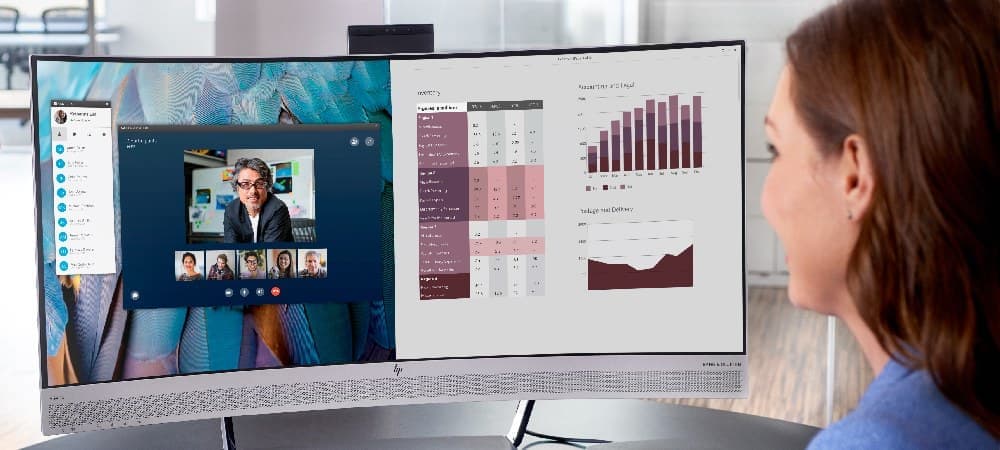Have you ever wondered how your computer remembers the time and date even when it’s turned off? Or how it retains certain settings between restarts? The answer lies in a small but crucial component: the CMOS battery. This comprehensive guide will explain what a CMOS battery is, its function, how to diagnose issues, and how to replace it when necessary.
What is a CMOS Battery?
A CMOS (Complementary Metal-Oxide-Semiconductor) battery is a small, coin-shaped battery found on a computer’s
motherboard. It provides power to the CMOS chip, which stores important system information such as the date, time, and hardware settings in the CMOS memory.
⚡ Easy to Service & Maintain
User-Serviceable Design!
HP 250 15.6 inch G9 Notebook PC
- Easy-access service panel for maintenance
- Intel® Core™ i5 processor with 16GB memory
- Windows 11 Pro for enhanced control
Easy-access service panel | Intel® Core™ i5 processor | Windows 11 Pro
Key Facts About CMOS Batteries:
- Typically a CR2032 lithium coin cell battery
- Lasts between 2 to 10 years, depending on usage
- Provides power to maintain BIOS settings when the computer is turned off
- Found in both desktop computers and laptops
What Does a CMOS Battery Do?
The CMOS battery serves several crucial functions in your computer:
- Maintains System Time and Date: It keeps the real-time clock (RTC) running even when the computer is powered off, ensuring the correct date and time are maintained.
- Preserves BIOS Settings: It ensures that your BIOS (Basic Input/Output System) settings are retained between restarts, preventing the system from reverting to default settings.
- Enables Quick Startups: By maintaining BIOS settings, it allows for faster boot times and ensures the operating system loads correctly.
- Supports Power Management: It helps manage low-power states when the computer is in sleep or hibernation mode.
CMOS Battery on Motherboard
The CMOS battery is typically located on the motherboard, often near the BIOS chip. In desktop PCs, it’s usually easily accessible once the case is opened. In laptops, accessing the CMOS battery may require removing the bottom panel or, in some cases, disassembling the laptop further.
CMOS Battery Function in Detail
The CMOS battery’s primary function is to provide continuous power to the CMOS chip, which stores critical system information. This information includes:
- System time and date
- Hardware configurations
- Boot sequence settings
- Power management settings
- Password settings (if applicable)
When you make changes to your BIOS settings, these changes are stored in the CMOS chip and maintained by the CMOS battery when the computer is turned off. If the CMOS battery fails, it can lead to a complete
BIOS reset, requiring reconfiguration each time the computer powers on.
CMOS Battery Failure Symptoms
Recognizing the signs of a failing CMOS battery can help you address issues before they become more serious. Here are some common symptoms:
- Incorrect System Time and Date: The most common sign of a failing CMOS battery is the computer consistently showing the wrong time and date, often resetting to a default date (like January 1, 2000) after each restart, which can be verified in the BIOS setup.
- BIOS Settings Reset: If your custom BIOS settings keep reverting to default values, it could indicate a failing CMOS battery.
- Boot Issues: In some cases, a dead CMOS battery can cause problems during the boot process, including failure to POST (Power-On Self-Test) or boot loops.
- Error Messages: You might see error messages related to CMOS or BIOS settings during startup.
- Hardware Detection Problems: The computer may fail to detect or incorrectly configure certain hardware components.
- Slow Boot Times: As the BIOS has to reconfigure settings each time, boot times may become noticeably longer.
If you’re experiencing any of these symptoms, it’s worth checking your CMOS battery.
How to Replace a CMOS Battery
Replacing a CMOS battery is a relatively simple process, but it requires care and attention to detail. Here’s a step-by-step guide:
- Gather Supplies: You’ll need a screwdriver, a new CMOS battery (typically CR2032), and an anti-static wrist strap (recommended).
- Prepare Your Workspace: Work on a clean, static-free surface. Avoid carpeted areas.
- Power Down and Unplug: Shut down your computer and unplug all cables.
- Open the Case: For desktops, remove the side panel. For laptops, you may need to remove the bottom panel or keyboard.
- Locate the Battery: Find the CMOS battery on the motherboard. It’s usually a silver coin-shaped battery.
- Remove the Old Battery: Carefully remove the old battery. Some are held in place by a small clip.
- Insert the New Battery: Place the new battery in the same orientation as the old one.
- Reassemble: Close up your computer and reconnect all cables.
- Power On and Configure: Turn on your computer and enter the BIOS to set the correct time and date. You may need to reconfigure other BIOS settings.
Caution: Always consult your computer’s manual before attempting any hardware changes. If you’re not comfortable performing this task, seek professional assistance.
AMD Athlon™ Gold
8GB RAM
256GB SSD
15.6" HD Display
AMD Ryzen™ 7
16GB RAM
512GB SSD
13.3" 2K Display
Intel® Core™ Ultra 7
16GB RAM
1TB SSD
14" 3K Display
Frequently Asked Questions
What is CMOS in a computer?
CMOS (Complementary Metal-Oxide-Semiconductor) in a computer refers to the small amount of memory on a motherboard that stores the BIOS settings, including system time and hardware configuration. The CMOS is powered by the CMOS battery.
Do laptops have CMOS batteries?
Yes, laptops do have CMOS batteries. They serve the same function as in desktop computers, maintaining BIOS settings and the system clock when the laptop is powered off.
What is the CMOS battery meaning?
The term “CMOS battery” refers to the battery that powers the CMOS chip on a computer’s motherboard. It’s named after the technology used in the chip it powers.
How long does a CMOS battery last?
A typical CMOS battery can last between 2 to 10 years, depending on various factors such as the quality of the battery, operating conditions, and how often the computer is used.
Can a computer run without a CMOS battery?
A computer can run without a CMOS battery, but it will lose BIOS settings each time it’s powered off, leading to longer boot times and potential configuration issues.
How much does a CMOS battery cost?
CMOS batteries are generally inexpensive, typically costing between $1 to $10, depending on the brand and where you purchase it.
What happens if CMOS battery dies?
If the CMOS battery dies, your computer will lose its BIOS settings, including the system time and date, when powered off. This can lead to boot issues and incorrect hardware configurations.
How do I know if my CMOS battery is dying?
Signs of a dying CMOS battery include incorrect system time and date, loss of BIOS settings, and potential boot issues. If you’re experiencing these symptoms, it may be time to replace the battery.
Conclusion
The CMOS battery, while small and often overlooked, plays a crucial role in maintaining your computer’s basic functions and settings. Understanding its purpose and knowing how to diagnose and replace it can save you time and potentially costly repairs. By keeping an eye out for the symptoms of a failing CMOS battery and knowing how to replace it when necessary, you can ensure your computer continues to run smoothly and efficiently.
For more information on computer maintenance and hardware, explore our other
HP Tech Takes articles or browse our selection of high-quality computers and laptops:
- Wide range of laptops and desktops for every need
- Built with reliable components, including long-lasting CMOS batteries
- Expert support and warranty options available
For more tips on maintaining your computer’s performance, check out our guide on
how to speed up Windows 10, which includes advice on optimizing your system settings.
Remember, while replacing a CMOS battery is a relatively simple task, always prioritize safety and consult professional help if you’re unsure about any aspect of computer maintenance or repair.
About the Author
Zach Cabading is a contributing writer for HP® Tech Takes. Zach is a content creation specialist based in Southern California, and creates a variety of content for the tech industry.