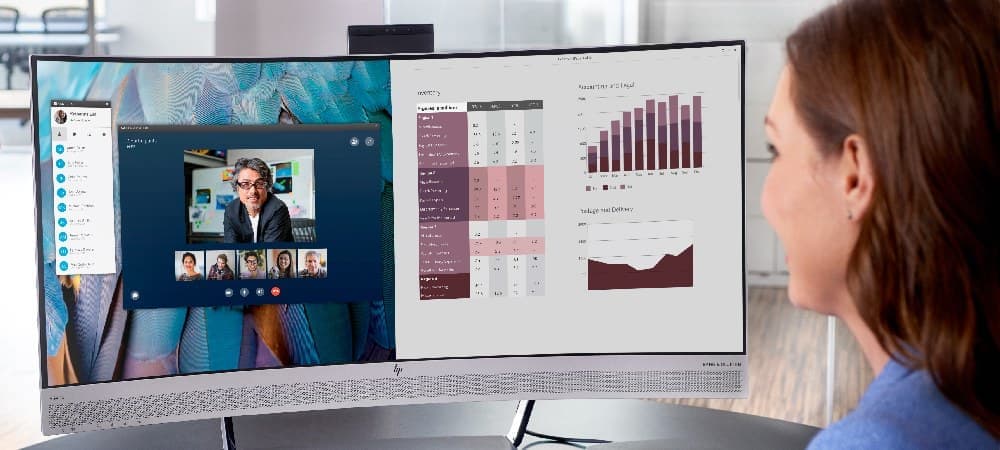How to Find Your HP Laptop Model Number
Understanding Model, Product, and Serial Numbers
- Model Number: This represents the specific components and features that define your product. Thousands of HP products may share the same model number.
- Product Number: This identifies your HP product within a particular series. Hundreds or even thousands of HP products could have the same product number.
- Serial Number: This is unique to each individual product, like a fingerprint for your device.
How to Find Your Product Information
Method 1: Check the Product Label
- On the bottom of the laptop
- On the side of the device
- On top of the laptop
- On the back of the laptop
HP Support Resources
Access these helpful resources to locate your HP laptop's model number, check specifications, and find the right drivers for your device.
HP PCs - Where do I find Windows 11 drivers and software for my model?
Learn how to locate and download the correct drivers for your specific model
HP ENVY x360 Laptop - Product Specifications
Example of detailed product specifications for HP laptops
HP Spectre x360 Convertible - Product Specifications
View comprehensive product specifications for HP premium laptops
HP ENVY Laptop - Product Specifications
Access detailed specifications and system information for HP ENVY laptops
Method 2: Use the HP System Information Window
- Press the Function (Fn) and Escape (Esc) keys simultaneously.
- The HP System Information window should appear on your screen.
- This window typically includes product information such as the product name and serial number.
Why Knowing Your Laptop Model Number is Important
- Warranty Checks: You can easily check your laptop’s warranty status with the model number.
- Compatibility Verification: When purchasing accessories or upgrading components, you can check for product compatibility using the model number.
- Troubleshooting: Many troubleshooting guides and support resources are specific to certain laptop models.
- Customer Support: When contacting HP Customer Support, having your model number handy can expedite the support process.