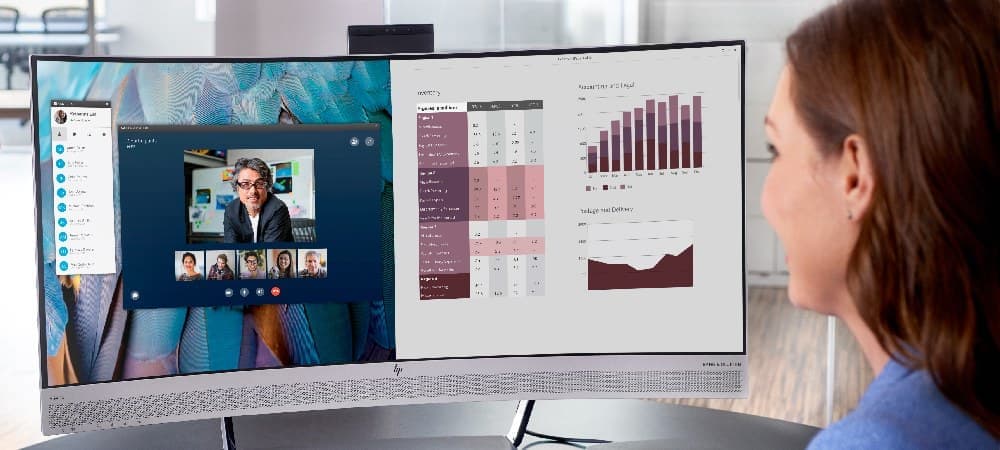How to Factory Reset Windows: Complete Guide for Windows 10 and 11
Why Factory Reset Your Windows Computer
- Persistent performance issues or system slowdowns that haven’t responded to other fixes
- Serious malware infections that are difficult to remove through normal means
- Preparing your PC for sale or donation to ensure personal data is removed
- Resolving recurring software errors that basic troubleshooting hasn’t fixed
- Starting fresh after major system changes or updates that caused issues
- Removing accumulated unwanted apps and settings that are affecting performance
- Fixing startup issues or system crashes that occur frequently
- Resolving driver conflicts that simpler solutions haven’t addressed
Understanding What a Factory Reset Does
Changes Made During Reset
- Removes all installed applications not included with Windows
- Returns all Windows settings to their original state
- Depending on your chosen options, may remove personal files
- Reinstalls the Windows operating system fresh
- Removes system modifications and customizations
- Clears temporary files and cached data
- Removes user profiles and accounts
- Resets all system settings to default values
What Stays Intact
- Windows activation status typically remains
- Hardware drivers may be preserved depending on reset options
- System hardware configurations remain unchanged
- BIOS/UEFI settings stay the same
- Physical hardware state isn’t affected
Recommended Tools for Data Backup and Transfer
Data Backup Options
- External Hard Drive: Use a portable external hard drive to store your important files and folders
- Cloud Storage Services: Services like OneDrive, Google Drive, or Dropbox provide secure online backup
- System Image Software: Windows built-in backup tools or third-party software for complete system images
- USB Flash Drives: For smaller amounts of important data
Data Transfer Methods
- Direct Transfer Cables: Special cables that connect two computers for direct file transfer
- Migration Software: Specialized programs designed to transfer files, settings, and even applications
- Network Transfer: Moving files across your home network to another computer
- Backup and Restore Services: Online services that handle the complete backup and restoration process
Before You Begin: Essential Preparation Steps
Data Backup
- Documents, photos, and videos
- Browser bookmarks and saved passwords
- Email configurations and data
- Game saves and application data
- Custom system settings and preferences
⚡ Back to School Financing
Pay Over Time for Your Student's Back to School Tech Needs†
- 6 months on purchases of $200 or more*
- 12 months on purchases of $750 or more*
- 24 months on purchases of $1,500 or more*
System Information Collection
- Note down your Windows product key if needed
- Record installed program list
- Save browser bookmarks and extensions
- Document network settings and WiFi passwords
- List regularly used applications and their settings
Hardware Preparation
- Ensure sufficient battery life or connect to power
- Disconnect unnecessary peripherals
- Free up adequate storage space (at least 10GB recommended)
- Connect to a stable internet connection if using cloud download
- Disable third-party security software temporarily
Account Access Verification
- Confirm Microsoft account login details
- Test backup solution access
- Verify product keys and licenses
- Check cloud storage account access
- Document recovery information
Important Considerations Before Resetting
Windows Version Impact
- If your device was upgraded from Windows 10 to Windows 11, a reset will prevent reverting to Windows 10
- Some features may change based on your Windows edition
- Updates may be required after the reset
Hardware Compatibility
- Older devices may need specific drivers after reset
- Some manufacturer-specific features might require reinstallation
- Custom hardware settings may need reconfiguration
Time Requirements
- The process typically takes 30 minutes to 2 hours
- Additional time needed for post-reset setup
- Factor in time for backing up and restoring data
How to Factory Reset Windows 10
Method 1: Reset Through Windows Settings
- Open the Start menu and select Settings (gear icon)
- Navigate to Update & Security > Recovery
- Under “Reset this PC,” click Get Started
- Choose between “Keep my files” or “Remove everything”
- Select either “Cloud download” or “Local reinstall”
- Review additional settings if presented
- Follow the on-screen prompts to complete the reset process
Method 2: Using Windows Recovery Environment
- Press and hold Shift while clicking Restart in the Start menu
- Force a startup interrupt by powering off during startup three times
- Use Windows installation media if available
- Select Troubleshoot > Reset this PC
- Choose your preferred reset options
- Follow the guided process to completion
- Windows won’t start normally
- You can’t access the Settings app
- System files are corrupted
- Malware prevents normal system operation
Method 3: Using Installation Media
- Create Windows installation media using Microsoft’s Media Creation Tool
- Boot from the installation media
- Choose your language and keyboard preferences
- Select “Repair your computer” instead of Install
- Follow the reset process as described in Method 2
- Local system files are too corrupted for other methods
- You want to perform a completely clean installation
- Other reset methods have failed
- You prefer to start with the latest Windows version
How to Factory Reset Windows 11
Method 1: Settings App Reset
- Open Settings from the Start menu
- Go to System > Recovery
- Click “Reset PC” under the Reset this PC option
- Select between “Keep my files” or “Remove everything”
- Choose cloud download or local reinstall
- Configure additional settings as needed
- Check affected apps and settings
- Verify reset options are correct
- Begin the reset process
Method 2: Windows 11 Recovery Environment
- Hold Shift while selecting Restart
- Or use automatic repair after failed boots
- Select Troubleshoot
- Choose Reset this PC
- Select your preferred reset options
- Choose drive cleaning options
- Select reinstallation method
- Begin reset process
Understanding Reset Options in Detail
Keep My Files vs. Remove Everything
- Preserves personal files in your user folders
- Removes installed applications
- Resets Windows system settings
- Maintains user accounts
- Keeps personalization settings
- Removes app settings
- Maintains file associations
- Deletes all personal files completely
- Removes all applications
- Resets all Windows settings
- Removes user accounts
- Clears all personalization
- Provides a completely clean start
- Optionally securely wipes the drive
Cloud Download vs. Local Reinstall
- Downloads fresh Windows files
- Requires internet connection
- Typically 4GB+ download size
- Usually more reliable
- Gets latest Windows version
- May include recent updates
- Better for corrupted systems
- Uses existing Windows files
- Works offline
- Faster with slow internet
- May preserve some issues
- Uses current Windows version
- Maintains some optimizations
- Better for quick resets
Advanced Reset Options
Data Cleaning Options
- Quick deletion process
- Suitable for personal use
- Files potentially recoverable
- Faster completion time
- Minimal security wiping
- Good for keeping the PC
- Less thorough cleanup
- Secure data erasure
- Recommended for PC sale
- Prevents file recovery
- Takes longer to complete
- Maximum security wiping
- Ideal for disposal
- Most thorough cleanup
Additional Settings Configuration
- Multiple drive management
- System drive options
- Data drive choices
- Recovery partition handling
- Update inclusion settings
- Driver reinstallation
- App restoration options
- Security features
Troubleshooting Common Reset Issues
Reset Fails to Start
- Ensure adequate disk space (minimum 10GB free)
- Disconnect unnecessary peripherals
- Disable third-party security software
- Try alternative reset methods
- Check for system file corruption
Reset Process Freezes
- Wait at least 2 hours before taking action
- Check power settings and connections
- Monitor disk activity for progress
- Consider using installation media
- Document any error messages
Post-Reset Problems
- Missing drivers
- Windows activation problems
- Network connectivity issues
- Display resolution problems
- Missing manufacturer software
After the Reset: Essential Next Steps
Immediate Actions
- Install critical Windows updates
- Verify internet connectivity
- Install essential security software
- Check device manager for issues
- Test basic system functions
System Configuration
- Restore personal files from backup
- Reinstall necessary applications
- Configure user accounts
- Restore system settings
- Set up security features
Performance Optimization
- Update all drivers
- Configure power settings
- Adjust visual effects
- Set up automatic maintenance
- Verify backup solutions
Frequently Asked Questions
General Reset Questions
Data and Files
Technical Concerns
Specific Scenarios
After Reset
Best Practices for Maintaining Your Reset Windows PC
Regular Maintenance Tasks
- Keep Windows updated regularly
- Maintain active security software
- Monitor system performance
- Manage startup programs
- Clean temporary files
Data Protection
- Configure automatic backups
- Use cloud storage for important files
- Create system restore points
- Document important settings
- Maintain recovery media
Performance Optimization
- Monitor disk space usage
- Update drivers periodically
- Check for malware
- Verify backup integrity
- Review system logs
When to Seek Professional Help
Technical Issues
- Repeated reset failures
- Hardware-related errors
- Data recovery needs
- Boot failures
- Complex driver problems
Data Recovery
- Failed backup restoration
- Corrupted user profiles
- Lost activation information
- Complex software conflicts
- System partition issues
Security Considerations
Data Wiping
- Use “Clean the drive” option for sensitive data
- Consider third-party wiping tools for additional security
- Verify BitLocker encryption status
- Remove personal accounts and licenses
- Clear TPM if necessary
Personal Information
- Remove saved passwords
- Clear browser data
- Delete saved credentials
- Remove linked accounts
- Erase cached cloud storage
Alternative Reset Methods
Fresh Start
- Completely clean Windows installation
- Removes manufacturer software
- Installs latest Windows version
- Keeps personal files
- Removes all applications
System Restore
- Returns to previous working state
- Preserves personal files
- Maintains installed applications
- Recovers system settings
- Fixes recent problems
Conclusion
- Always back up important files before resetting
- Choose the appropriate reset option for your needs
- Ensure stable power during the reset process
- Allow adequate time for the reset to complete
- Follow post-reset setup steps thoroughly
- Maintain regular backups going forward