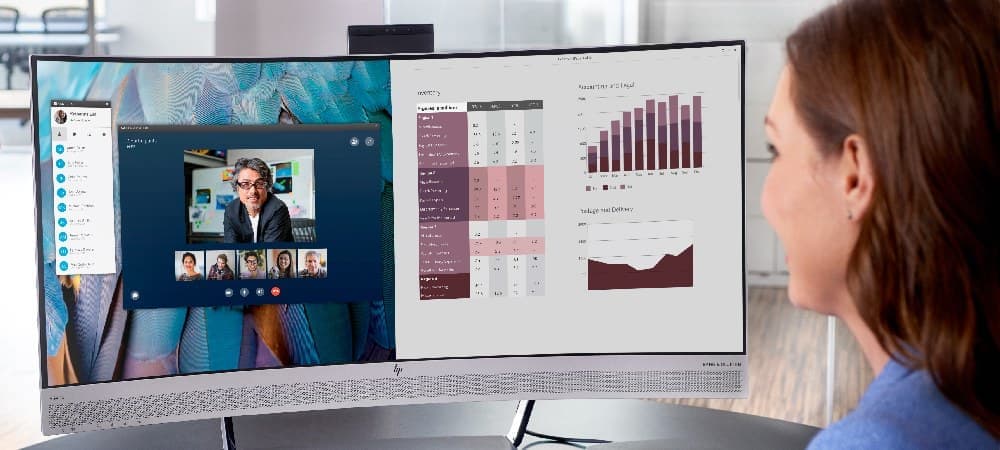3 Best Monitors With Webcam: HP Models for Seamless Video Conferencing in 2024
The Rise of Video Conferencing and Hybrid Work
- 62% of employees would take a pay cut of 10% or more to maintain flexible work options
- 58% of hybrid employees engage in “coffee badging” - briefly showing up at the office before leaving
- 80% of workers experience lost time due to technical difficulties during online/hybrid meetings
- Only 37% of employers have upgraded their video meeting technology in 2023
Why Choose a Monitor with a Built-in Webcam?
- Convenience: Eliminates the need for additional cables and peripherals, creating a cleaner workspace.
- Enhanced Security: Integrated webcams are generally more secure and often feature physical privacy shutters.
- Optimized Performance: Designed to work seamlessly together, resulting in better image quality and reliability.
- Space-Saving Design: Maximizes available desk space, particularly useful for small home offices.
- Cost-Effective Solution: Potentially more economical than purchasing a separate high-quality monitor and webcam.
HP Support Resources
Access these helpful resources to optimize your monitor settings and troubleshoot video conferencing issues.
Troubleshooting Screen Issues
Comprehensive guide for resolving display problems on Windows
Camera Troubleshooting Guide
Resolve common camera detection and functionality issues
Using HP Sure View Privacy Features
Learn how to protect your privacy during video calls
Resolving Black Screen Issues
Fix display problems affecting your video conferences
3 Best HP Monitors with Webcams
1. HP E27m G4 FHD USB-C Conferencing Monitor
- 27-inch FHD resolution (1920 x 1080) IPS display
- Integrated 5MP webcam with tilt adjustment
- Noise-cancelling microphones and built-in speakers
- USB-C connectivity with 65W power delivery
- Windows Hello™ support for secure login
- Anti-glare technology for reduced eye strain
- 4-way ergonomic stand (tilt, swivel, pivot, and height adjustment)
- Excellent conferencing features for professional use
- USB-C connectivity for easy laptop docking and charging
- Ergonomic design with full adjustability for optimal comfort
- FHD resolution may not be sufficient for some creative professionals
- Limited color gamut compared to higher-end models
2. HP E34m G4 WQHD Curved USB-C Conferencing Monitor
- 34-inch curved WQHD display (3440 x 1440) with 21:9 aspect ratio
- Integrated 5MP webcam with 25-degree tilt adjustment
- Pop-up webcam design for enhanced privacy
- Windows Hello™ compatibility for secure login
- Front-firing speakers and dual echo-canceling microphones
- USB-C connectivity with 65W power delivery
- Picture-by-Picture (PbP) and Picture-in-Picture (PiP) modes
- Immersive curved display enhances productivity and reduces eye strain
- Advanced conferencing capabilities for professional-grade video calls
- Versatile connectivity options, including USB-C for single-cable solution
- Large size may not suit all workspaces or budgets
- Higher price point compared to standard monitors
3. HP P27h G5 FHD Monitor
- 27-inch FHD IPS display (1920 x 1080)
- Integrated 720p webcam
- Built-in speakers for clear audio
- 4-way ergonomic stand for optimal positioning
- Low blue light mode for reduced eye strain
- ENERGY STAR® certified for energy efficiency
- HDMI and DisplayPort connectivity
- Affordable price point for budget-conscious users
- Good image quality for everyday tasks and casual use
- Ergonomic design allows for comfortable all-day use
- Lower resolution webcam compared to other models
- Basic conferencing features may not suit power users
Tips for Maximizing Your Video Conferencing Experience
- Optimize Lighting: Ensure proper lighting to avoid shadows on your face.
- Create a Professional Background: Choose a clean, neutral background for your calls.
- Improve Audio Quality: Use quality headphones or microphones for clear audio.
- Ensure Stable Internet Connection: Consider using a wired connection for best performance.
- Optimize Camera Angle: Position the webcam at or slightly above eye level.
- Keep Software Updated: Regularly update your video conferencing software and monitor drivers.
- Customize Settings: Familiarize yourself with your monitor’s settings and video conferencing software options.
- Practice Good Etiquette: Mute when not speaking and avoid multitasking during calls.
The Future of Video Conferencing Monitors
- Higher resolution webcams (4K and beyond)
- Advanced AI features for background noise cancellation and auto-framing
- Integration with smart home devices for enhanced meeting experiences
- Improved low-light performance for better video quality in various settings