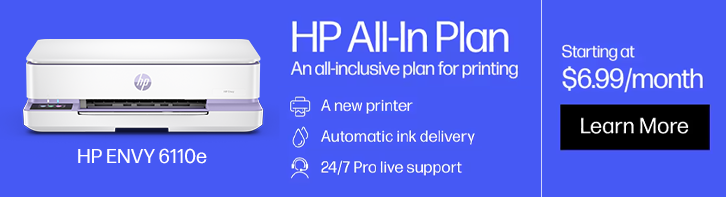HP DeskJet 2855e All-in-One Printer with 3 Months of Instant Ink for free with HP+
Other offers available with the product:
FREE Storewide Shipping
$5 Instant Ink ecard on select printers
Earn triple HP Rewards on select printers, ink, toner, and paper
Shop this week's best deals!
- Print, copy, scan in color, mobile/wireless printing
- Basic color documents like recipes, forms, and travel document
- Includes 3 months of Instant Ink for free with HP+
- HP+ requires HP account, internet, works only with original HP ink
- Dynamic security enabled printerSee all Specs
Can't find what you are looking for?
 Engineered for Sustainability
Engineered for SustainabilityHP DeskJet 2855e All-in-One Printer with 3 Months of Instant Ink for free with HP+
For home users with basic printing needs who want an affordable, easy-to-use and compact printer to print, scan, and copy with ease.
This printer is intended to work only with cartridges that have new or reused HP electronic circuitry, and it uses dynamic security measures to block cartridges using modified or non-HP circuitry. Periodic firmware updates will maintain the effectiveness of these measures and block cartridges that previously worked. Reused HP electronic circuitry enables the use of reused, remanufactured, and refilled cartridges. More at:
http://www.hp.com/learn/ds
This is an HP+ enabled printer. Choose HP+ at product setup to activate benefits. HP+ requires an HP account, ongoing connection to the internet, and exclusive use of Original HP Ink cartridges for the life of the printer. More at:
http://www.hp.com/plus