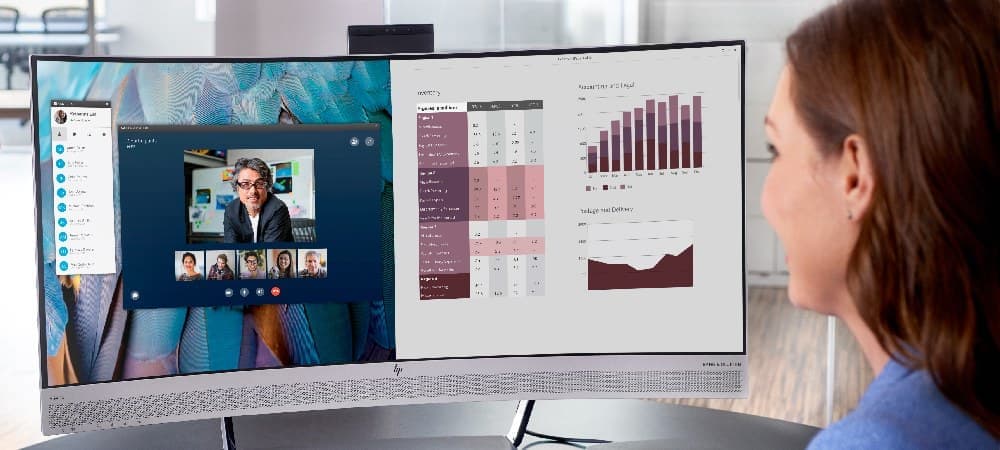The Ultimate Guide to 3 Monitor Setup: Step-by-Step Instructions for 2024
Setting up three monitors can revolutionize your computing experience, offering unprecedented screen real estate and workflow possibilities. Whether you’re a professional seeking enhanced productivity, a gamer craving immersive gameplay, or a content creator needing expanded workspace, this comprehensive guide will walk you through everything you need to know about creating the perfect 3 monitor setup for your computer or laptop.
Why Choose a Triple Monitor Computer Setup?
Before diving into the technical aspects of a 3 monitor setup, it’s important to understand the significant advantages this configuration offers. A triple monitor setup transforms how you interact with your computer, providing benefits that single or dual-monitor setups simply can’t match.
Here are the key advantages that make a 3 monitor setup worth considering:
- Enhanced multitasking capabilities with dedicated screens for different applications
- Improved productivity through expanded screen real estate
- Superior gaming immersion with panoramic views
- Streamlined workflow for content creation and video editing
- Efficient data analysis with multiple spreadsheets visible simultaneously
- Better video conferencing with separate screens for participants and shared content
- Enhanced trading and financial analysis capabilities
- Improved coding and development workflow with multiple code windows
- Superior photo and video editing capabilities
- More effective presentation preparation and delivery
For laptop users seeking additional display options, consider exploring a laptop screen extender as a complementary solution to your multi-monitor configuration.
HP Support Resources
Find helpful resources for setting up and troubleshooting multiple displays on your HP device.
Troubleshooting screen issues
Resolve common display problems on Windows 11 and 10
Resolving display errors
Fix common display-related error codes and black screen issues
Diagnostic error resolution
Troubleshoot startup display diagnostic errors
Using HP Sure View privacy screen
Configure and optimize your display privacy settings
Enable number lock using on-screen keyboard
Learn about display-related keyboard settings
Hardware Requirements for Your 3 Monitor Setup
Essential Components
Creating a successful 3 monitor setup requires careful consideration of your hardware components. Each element plays a crucial role in ensuring smooth operation and optimal performance. Let’s examine each requirement in detail:
1. Graphics Hardware Requirements
Your graphics hardware forms the foundation of your triple monitor setup. Here’s what you need to consider:
- A graphics card supporting multiple displays (minimum 3 outputs)
- Sufficient video outputs (HDMI, DisplayPort, or DVI)
- Updated graphics drivers for optimal performance
- Adequate memory bandwidth for multiple high-resolution displays
- Compatible output configurations
- Support for your desired resolution and refresh rate
- Multi-display features like NVIDIA Surround or AMD Eyefinity
2. Monitor Considerations
Choosing the right monitors is crucial for a cohesive setup. Consider these factors:
- Three compatible monitors with matching or complementary specifications
- Consistent resolutions across displays (recommended)
- Matching refresh rates for smooth operation
- Appropriate display cables for your chosen connection type
- Thin-bezel designs for minimal gaps between screens
- VESA mount compatibility if using monitor arms
- Color accuracy and calibration capabilities
- Adjustable stands for proper ergonomic positioning
3. Additional Equipment
Creating an efficient 3 monitor setup requires more than just monitors and graphics hardware. Here’s what else you’ll need:
- High-quality power strips with surge protection
- Cable management solutions for a clean setup
- Optional docking station for laptop configurations
- Monitor stands or mounting arms
- Cable adapters or converters if needed
- Power conditioning equipment for stable operation
- Cable labels for easy identification
- Tools for mounting and adjustment
Checking Computer Compatibility
Before investing in additional monitors, it’s crucial to verify your system’s capabilities. Many laptop users find that a laptop screen extender can provide a flexible alternative when full triple-monitor support isn’t available. Here’s what to check:
- Graphics Hardware Verification
- Check GPU specifications and supported outputs
- Verify maximum supported resolutions
- Confirm multi-display capabilities
- Review power requirements
- Physical Connection Options
- Count available video outputs
- Identify connection types
- Check port versions and specifications
- Verify bandwidth capabilities
- System Resources
- Confirm power supply capacity
- Check system memory
- Verify cooling capabilities
- Review CPU requirements
Step-by-Step 3 Monitor Setup Guide
1. Physical Setup and Cable Management
A well-organized workspace is essential for a successful triple monitor setup. Follow these detailed steps for optimal organization:
- Workspace Preparation
- Measure desk dimensions carefully
- Plan monitor placement for ergonomic viewing
- Consider ambient lighting and reflections
- Ensure adequate ventilation
- Calculate power requirements
- Plan cable routing paths
- Cable Management Strategy
- Choose appropriate cable management solutions
- Plan power cable routing
- Organize video cables efficiently
- Label all connections clearly
- Install cable management hardware
- Create maintenance access points
2. Connecting Your Three Monitors
Follow this systematic approach for connecting your monitors:
- Initial Setup
- Power down all equipment
- Clear workspace of obstacles
- Verify all components are present
- Check cable compatibility
- Review connection diagram
- Connection Process
- Connect primary monitor first
- Add secondary monitors sequentially
- Secure all cable connections
- Verify power connections
- Double-check all attachments
Those working with laptops might want to explore how a laptop screen extender can provide additional flexibility in their setup, especially when desk space is limited.
3. Configuring Display Settings
Windows 10/11 Configuration
Proper software configuration is crucial for optimal performance:
- Basic Setup
- Access display settings
- Identify connected displays
- Set primary monitor
- Configure resolution
- Adjust refresh rates
- Advanced Configuration
- Enable extended desktop
- Configure display arrangement
- Set scaling options
- Adjust color settings
- Configure HDR if available
Alternative Connection Methods
For systems with limited native display outputs:
- External Solutions
- USB-C to HDMI adapters
- Thunderbolt docking stations
- DisplayPort MST hubs
- USB display adapters
- Port replicators
- Advanced Connectivity
- Daisy-chaining compatible monitors
- Network display options
- Wireless display solutions
- KVM switches for multiple computers
Optimizing Your 3 Monitor Setup
Monitor Arrangement Tips
Create an efficient and ergonomic workspace:
- Physical Positioning
- Center primary monitor
- Align monitor heights
- Maintain consistent viewing distances
- Minimize bezel gaps
- Consider viewing angles
- Optimize desk space usage
- Environmental Considerations
- Control ambient lighting
- Manage glare and reflections
- Ensure proper ventilation
- Consider acoustic impact
- Plan for cable management
- Allow for adjustment flexibility
Software Configuration
Enhance your triple monitor experience with proper software setup:
- Display Management
- Install display management software
- Configure custom profiles
- Set up hotkeys
- Enable bezel correction
- Configure task-specific layouts
- Implement window management tools
- Performance Optimization
- Monitor system resources
- Adjust visual effects
- Optimize background processes
- Configure power settings
- Set up automated backups
- Implement security measures
Advanced 3 Monitor Setup Features
Gaming Configuration
Optimize your triple monitor setup for gaming:
- Gaming-Specific Settings
- Enable surround gaming modes
- Configure bezel correction
- Set appropriate FOV
- Adjust refresh rates
- Optimize resolution settings
- Configure HDR settings
- Performance Considerations
- Monitor GPU usage
- Adjust graphics settings
- Configure frame limiting
- Optimize game-specific settings
- Set up custom profiles
- Monitor thermal performance
Professional Workflow Enhancement
Maximize productivity with these professional features:
- Workflow Optimization
- Create task-specific layouts
- Configure color calibration
- Set up workspace presets
- Implement automation tools
- Configure backup solutions
- Establish security protocols
- Collaboration Tools
- Configure screen sharing
- Set up remote access
- Implement communication tools
- Configure presentation modes
- Set up recording options
- Establish backup procedures
Maintenance and Upgrades
Regular Maintenance
Keep your 3 monitor setup running smoothly:
- Physical Maintenance
- Clean displays regularly
- Check cable connections
- Verify mounting security
- Inspect power connections
- Monitor temperature
- Maintain proper ventilation
- Software Maintenance
- Update drivers regularly
- Check system performance
- Monitor resource usage
- Verify backup systems
- Update security software
- Maintain system logs
Future Upgrades
Plan for future improvements:
- Hardware Upgrades
- Monitor technology advances
- Graphics card improvements
- Connection standards
- Mount innovations
- Power management solutions
- Cooling solutions
- Software Enhancements
- Display management tools
- Productivity software
- Gaming utilities
- Professional applications
- Security solutions
- Automation tools
Frequently Asked Questions
Hardware and Compatibility
Q: Can my computer support three monitors?
A: Check your graphics card specifications for multiple display support and available video outputs. Most modern graphics cards can support three or more monitors.
Q: Do I need a special graphics card for a 3 monitor setup?
A: While some integrated graphics can support multiple monitors, a dedicated graphics card is recommended for optimal performance, especially for gaming or professional use.
Q: Can I mix different monitor brands and models?
A: Yes, you can use different monitors, but matching specifications (resolution, refresh rate) will provide the best experience.
Setup and Configuration
Q: How do I arrange three monitors for optimal use?
A: Position your primary monitor directly in front of you at eye level, with secondary monitors angled slightly inward at equal heights.
Q: What’s the best way to manage cables in a triple monitor setup?
A: Use cable management solutions like cable ties, sleeves, or raceways, and route cables behind your desk or monitor stand for a clean appearance.
Q: Do I need a special mount for three monitors?
A: While not required, a triple monitor mount can save desk space and provide better ergonomic adjustability.
Performance and Troubleshooting
Q: Why isn’t Windows detecting all three monitors?
A: Check cable connections, update graphics drivers, and verify that your graphics card supports three simultaneous displays.
Q: How can I improve performance with three monitors?
A: Update drivers regularly, close unnecessary background applications, and ensure your graphics card meets the requirements for your intended use.
Q: What should I do if one monitor stops working?
A: Check cable connections, try different ports, update drivers, and verify monitor input settings.
Conclusion
A well-executed 3 monitor setup can dramatically enhance your computing experience, whether you’re using a desktop computer, laptop, or combination of display solutions. The key to success lies in careful planning, proper configuration, and regular maintenance.
By following this comprehensive guide, you’ll be well-equipped to create an optimal multi-monitor workspace that meets your specific needs and enhances your productivity. Remember to regularly maintain your setup and stay updated with the latest drivers and software updates to ensure consistent performance and longevity.
With proper care and optimization, your triple monitor configuration will provide years of productive and enjoyable use, transforming how you work, game, and create on your computer.