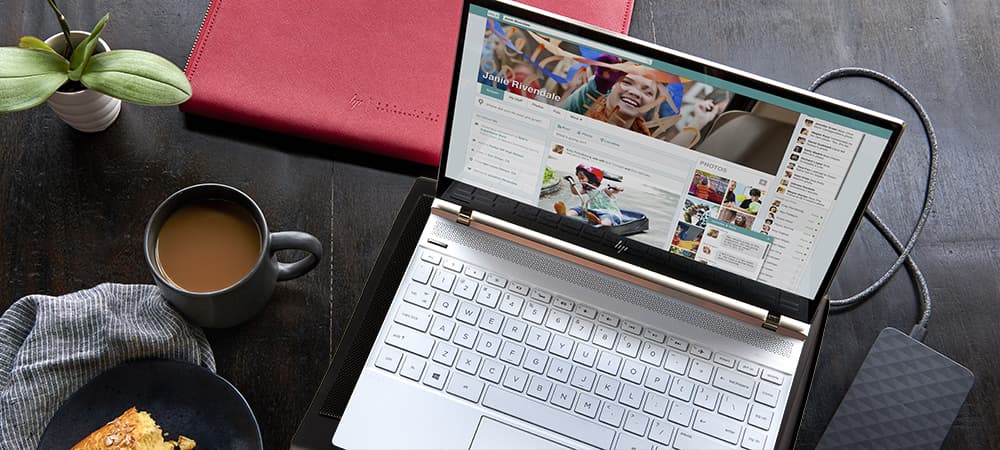In today’s high-performance computing world, laptop cooling pads and laptop coolers have become essential accessories for maintaining optimal temperatures and extending the lifespan of your device. Whether you’re a dedicated gamer pushing your
HP Omen to its limits or a professional handling intensive tasks on your
HP Victus 15, finding the right cooling solution can significantly improve your laptop’s performance and prevent damaging overheating.
What is a Laptop Cooling Pad?
A laptop cooling pad, also commonly called a laptop cooler, is a specialized accessory designed to reduce your laptop’s operating temperature by improving airflow around the device. Most cooling pads for laptops consist of a platform with built-in fans that direct cool air toward your laptop’s intake vents, helping to dissipate heat more efficiently than the laptop’s internal cooling system alone. By maintaining lower temperatures, these devices can help prevent thermal throttling—when your laptop automatically reduces performance to avoid overheating.
For HP laptop users, cooling pads are particularly beneficial as they complement the existing cooling systems in models like the HP Omen, HP Victus, and other performance-oriented laptops.
Benefits of Using a Laptop Cooling Pad
Using a quality laptop cooling pad or laptop cooler offers numerous advantages that extend beyond just keeping your device cool:
- Enhanced Performance: Lower temperatures can prevent thermal throttling, allowing your HP laptop to maintain peak performance during intensive tasks like gaming or video editing.
- Extended Hardware Lifespan: Excessive heat is one of the primary causes of component failure in laptops. A cooling pad helps reduce thermal stress on critical internal components.
- Improved Comfort: Cooling pads elevate your laptop to a more ergonomic typing angle while keeping the device cooler on your lap during extended use.
- Noise Reduction: By assisting your laptop’s internal cooling system, a good cooling pad can reduce the need for your laptop’s built-in fans to run at maximum speed, potentially decreasing noise levels.
- Additional Features: Many cooling pads include USB hubs, adjustable heights, and even RGB lighting that enhance both functionality and aesthetics.
Why Do Laptops Get So Hot?
Many users wonder, “Why does my laptop get so hot?” or “Why does my laptop overheat so easily?” There are several common reasons:
- Intensive Processing: Gaming, video editing, and 3D rendering demand significant processing power, generating heat.
- Blocked Ventilation: Using laptops on soft surfaces like beds or couches can block air vents.
- Dust Accumulation: Over time, dust collects inside laptops, insulating components and blocking airflow.
- Aging Thermal Paste: The thermal compound between processors and heat sinks degrades over time.
- Ambient Temperature: Using laptops in warm environments reduces their cooling efficiency.
A quality laptop cooling pad addresses several of these issues by providing additional airflow, elevating the laptop for better ventilation, and creating a cooler operating environment.
HP Laptops and Cooling Solutions
HP laptops, especially gaming models like the
HP Victus 15 and
HP Omen series, benefit significantly from dedicated cooling solutions. These high-performance machines generate considerable heat during intensive tasks, making an HP cooling pad a valuable investment.
Best Cooling Pads for HP Laptops in 2025
Different HP models have specific cooling needs:
- HP Victus 15 Cooling Pad: Look for cooling pads with multiple fans that align with the laptop’s intake vents. Models with 15-fan designs provide excellent coverage for the Victus 15’s ventilation system.
- HP Omen Cooling Pad: Gaming-focused cooling pads with RGB lighting complement the Omen’s aesthetic while providing necessary cooling. Models with powerful turbofans and RGB lighting are ideal matches for HP Omen laptops.
- HP Laptop Cooling Pad for Everyday Use: Standard models with 1-2 fans often provide sufficient cooling for everyday HP laptops. Look for options that offer a balance of quiet operation and effective cooling for non-gaming HP laptops.
When selecting a cooling pad for HP laptops, consider the specific ventilation design of your model to ensure optimal cooling efficiency. For the best cooling performance, choose a pad where the fans align with your laptop’s intake vents.
How Laptop Cooling Pads and Laptop Coolers Work
Laptop cooling pads operate on a straightforward but effective principle. They use one or more fans to create airflow that helps dissipate heat from your laptop’s chassis. The most effective cooling pads create what’s known as an “airtight pressure chamber” by using foam seals around the edges, forcing all the cool air through your laptop’s intake vents rather than escaping around the sides.
Modern laptop cooling pads and laptop coolers typically fall into several categories:
- Multi-fan designs: Feature several smaller fans distributed across the pad to provide even cooling
- Turbo or blower designs: Use a single, powerful fan to generate strong airflow
- Thermoelectric coolers: Utilize active cooling technology rather than just airflow
- Passive coolers: Rely on elevation and heat-conductive materials without powered fans
Each design has its strengths, with multi-fan configurations offering quiet operation, while turbo designs typically provide the most significant temperature reductions for gaming laptops.
2025 Cooling Technology Trends
The latest laptop cooling pad models feature several technological advancements over previous generations:
- Smart Thermal Management: Advanced cooling pads now incorporate temperature sensors that adjust fan speeds automatically based on detected temperatures.
- Eco-Friendly Materials: Sustainable materials that offer better heat conductivity are becoming standard, with aluminum construction providing durability and superior heat dissipation.
- Integration with Laptop Software: Some premium models connect to software that monitors and controls cooling based on real-time temperature data, allowing users to create custom fan curves tailored to their specific laptop model, including HP Omen gaming laptops.
- Enhanced Power Efficiency: Modern models require less power while delivering improved cooling performance, preserving your laptop’s battery life while keeping temperatures low.
- Noise Reduction Technology: New fan designs reduce noise while maintaining or improving airflow, with specially designed fan blades that reduce turbulence and noise while maintaining strong cooling performance for laptops like the HP Victus 15.
These innovations make 2025’s cooling solutions more effective and user-friendly than ever before, especially for those looking to keep their laptop fan noise under control. For HP laptop owners, these advanced cooling technologies can significantly extend device lifespan and maintain peak performance during intensive tasks.
Buying Guide: How to Choose the Best Laptop Cooling Pad
When selecting a laptop cooling pad or laptop cooler, consider these key factors to ensure you get the right cooling solution for your specific needs:
Laptop Size Compatibility
- Measure your laptop’s dimensions and choose a cooling pad that accommodates its size
- Most cooling pads support laptops between 12-17 inches, but larger gaming laptops may require specialized options
- Ensure the cooling pad can support your laptop’s weight, especially for heavier gaming models
Cooling Performance
- Fan configuration: More fans generally provide more even cooling, while larger turbo fans often deliver stronger airflow
- Fan speed: Adjustable speeds offer flexibility for different cooling needs and noise preferences
- Airflow design: Look for cooling pads with sealed chambers or focused airflow that directs air to your laptop’s intake vents
- Fan placement: Ensure the cooling pad’s fans align with your laptop’s intake vents for maximum efficiency
Ergonomics and Adjustability
- Height adjustment: Multiple height settings provide comfortable viewing angles and typing positions
- Tilt options: Adjustable tilt improves ergonomics during extended use
- Surface material: Non-slip surfaces keep your laptop secure during use
- Build quality: Metal frames generally offer better durability than plastic ones
Portability and Design
- Weight: Consider how often you’ll move the cooling pad
- Thickness: Slimmer designs are more portable but may have smaller or fewer fans
- Aesthetics: Some cooling pads feature RGB lighting or distinctive designs to complement gaming setups
- Noise levels: Quieter cooling pads are preferable for work environments or shared spaces
Connectivity and Extra Features
- USB ports: Additional ports can replace the one used to power the cooling pad
- Power source: USB-powered pads draw power from your laptop, while others use external power adapters for stronger cooling
- Fan controls: Physical buttons or software controls for adjusting fan speed
- Additional features: Some cooling pads include phone holders, cable management, or RGB lighting systems
Price and Value
- Entry-level cooling pads start around $25-40
- Mid-range options with multiple fans or adjustable speeds typically cost $40-80
- Premium cooling pads with advanced features can exceed $100
- Consider long-term value and cooling efficiency rather than just initial cost
Cooling Pad Features by User Profile
1
High-Powered Fans
3000+ RPM for stronger airflow
2
Sealed Chamber Design
Directs airflow to critical components
3
Fan Speed Control
Adjustable settings for different needs
Ideal Cooling Pad Type:
Look for gaming-specific cooling pads with high-RPM turbofans and RGB lighting features designed for maximum heat dissipation during extended gameplay sessions on HP Omen or Victus laptops.
1
Quality Construction
Durable materials for daily use
2
Quiet Operation
Low noise levels for office settings
3
USB Hub Functionality
Expanded connectivity for peripherals
Ideal Cooling Pad Type:
Consider aluminum-constructed cooling pads with low-noise operation and built-in USB ports for a professional appearance that complements HP business laptops while minimizing disruptions in quiet work environments.
1
Intelligent Cooling
Adaptive fan control options
2
Software Integration
Custom profiles and monitoring
3
Premium Materials
Durable construction for longevity
Ideal Cooling Pad Type:
Premium cooling pads with temperature sensing technology and software integration offer the advanced control options needed for HP high-performance laptops with customizable cooling profiles.
1
Efficient Cooling
Practical temperature management
2
Versatile Compatibility
Works with various laptop sizes
3
Adjustable Height
Basic ergonomic positioning
Ideal Cooling Pad Type:
Basic cooling pads with reliable fans and simple height adjustment provide effective cooling solutions for everyday HP laptops without unnecessary premium features or costs.
This guide presents features commonly sought by different user types based on typical usage scenarios and cooling requirements. Features and performance may vary depending on your specific laptop model and usage conditions. HP does not specifically endorse any particular cooling pad solution.
Types of Laptop Cooling Pads in 2025
When looking for the ideal cooling solution, consider these different types based on design and functionality:
Gaming-Focused Cooling Pads
Gaming-focused cooling pads are designed specifically for high-performance laptops like the HP Omen series. These cooling solutions typically feature:
- High-powered turbo fans with RPMs of 3000+
- RGB lighting that complements gaming aesthetics
- Sealed chamber designs that direct airflow to critical components
- Multiple height adjustments for optimal viewing angles during gameplay
- Fan speed control for balancing cooling performance and noise
These cooling pads are ideal for intense gaming sessions on HP Omen or Victus laptops, where maintaining optimal temperatures is crucial for sustained performance.
Professional-Grade Cooling Solutions
For professionals using HP laptops for demanding applications like video editing or 3D modeling, professional-grade cooling pads offer:
- Quality construction with premium materials like aluminum
- Quiet operation suitable for office environments
- USB hub functionality for expanding connectivity
- Subtle, professional design aesthetics
- Effective cooling without distracting lighting or noise
These cooling pads provide the reliability and performance needed for professional workloads while maintaining a business-appropriate appearance.
Premium Cooling Systems
For those seeking the most advanced cooling technology, premium options offer:
- Intelligent cooling with adaptive fan control
- Software integration for customized cooling profiles
- Temperature sensors for real-time adjustments
- Premium materials for durability and passive cooling
- Multiple cooling modes for different usage scenarios
These high-end solutions provide comprehensive cooling management for HP’s most powerful laptops, with advanced features justifying their higher price points.
Budget-Friendly Options
For students or casual users, more affordable cooling pads provide:
- Efficient basic cooling functionality
- Versatile compatibility with various laptop sizes
- Adjustable height for improved ergonomics
- Simple plug-and-play operation
- Adequate cooling for everyday tasks on standard HP laptops
These cooling pads offer essential temperature management without unnecessary premium features, making them ideal for users with more modest cooling needs.
Common Issues & Solutions
No Cooling Improvement
If your laptop cooling pad isn’t reducing temperatures:
- Check alignment: Ensure your laptop’s intake vents align with the cooling pad’s fans
- Examine internal cooling: Clean your laptop’s internal fans and vents of dust buildup
- Verify operation: Confirm the cooling pad’s fans are functioning properly
- Consider design: Some laptop designs may benefit more from elevated stands than active cooling
How to Reduce Fan Noise on Laptop
For cooling pads that are too loud:
- Adjust fan speed: Use the lowest effective setting for your current needs
- Check for obstructions: Foreign objects can cause unusual vibrations and noise
- Evaluate surface: Ensure the cooling pad is on a flat, stable surface
- Consider replacement: Fans naturally become louder with age; older units may need replacement
Connection Problems
If experiencing USB connectivity issues:
- Try different ports: Test alternative USB ports on your laptop
- Check cable condition: Examine for damage to the USB cable
- Power considerations: Some high-powered cooling pads may require external power
- Update drivers: Ensure USB drivers are current on your laptop
Technical Considerations
Cooling Pad vs. Laptop Design
Not all laptops respond equally to cooling pads:
- Bottom-intake laptops benefit most from traditional cooling pads
- Side or rear-exhaust designs may respond better to targeted cooling solutions
- Sealed designs (like some ultrabooks) benefit more from elevation than active cooling
- Gaming laptops generally see the most improvement from high-airflow cooling pads
- HP laptops with best thermals still benefit from additional cooling during intensive tasks
How to Keep Laptop Cool
To maximize your laptop cooling efforts:
- Use a quality cooling pad aligned with your laptop’s intake vents
- Clean internal components regularly to remove dust buildup
- Replace thermal paste every 1-2 years on gaming or high-performance laptops
- Ensure proper ventilation around your workspace
- Consider undervolting for advanced users (with caution)
Temperature Monitoring
To measure cooling pad effectiveness:
- Install temperature monitoring software like HWiNFO, Core Temp, or MSI Afterburner
- Record baseline temperatures during typical usage without a cooling pad
- Test with the cooling pad under identical conditions
- Compare CPU and GPU temperatures with and without the cooling pad
Power Considerations
- USB-powered pads draw from your laptop’s battery, potentially reducing runtime
- Externally powered options provide stronger cooling without battery impact
- USB pass-through capabilities vary in quality and can affect peripheral performance
- Power draw ranges from 0.5W for basic models to 5W+ for high-performance options
Frequently Asked Questions
Q: Do laptop cooling pads actually work?
A: Laptop cooling pads can significantly reduce operating temperatures, especially for gaming laptops or systems under heavy load. Their effectiveness varies depending on your laptop’s design and the quality of the cooling pad. Temperature reductions of 5-20°C are commonly reported when using a good-quality cooling pad.
Q: What are the laptop cooling pad benefits?
A: The primary benefits include reduced operating temperatures, improved performance by preventing thermal throttling, extended component lifespan, more comfortable lap use, reduced fan noise from your laptop’s internal fans, and often improved ergonomics through adjustable height settings.
Q: Are laptop cooling pads worth it?
A: For many users, especially gamers or professionals who use demanding applications, cooling pads are definitely worth the investment. They can help prevent thermal throttling, extend component lifespan, and improve performance during intensive tasks. The value depends on your specific needs and how prone your laptop is to overheating.
Q: What type of laptop cooling pad is best?
A: The best type depends on your specific laptop and usage patterns:
- Gaming laptops benefit most from high-CFM turbofan designs with sealed chambers
- Work laptops may do better with quieter multi-fan designs
- Laptops with specific vent placements need cooling pads with appropriate fan positioning
- Ultrabooks or laptops without bottom vents benefit more from elevation and passive cooling
Q: How long do laptop cooling pads last?
A: Quality cooling pads typically last 2-4 years with regular use. Factors affecting longevity include build quality, fan type, usage frequency, and maintenance. Metal-framed cooling pads generally outlast plastic ones, and models with user-replaceable fans can last significantly longer.
Q: Will a cooling pad fix all overheating issues?
A: While cooling pads can significantly improve temperatures, they cannot completely resolve internal issues like dust buildup, failing internal fans, or inadequate thermal paste. For severely overheating laptops, internal cleaning and maintenance may be necessary alongside a cooling pad.
Q: Can you use a laptop cooling pad on a bed or soft surface?
A: Yes, cooling pads are especially beneficial when using laptops on soft surfaces like beds or couches that typically block ventilation. However, for optimal cooling, the cooling pad itself should remain on a flat, solid surface whenever possible to ensure proper airflow through its own intake vents.
Q: How do I find the best cooling pad for HP laptops?
A: For HP laptops, look for cooling pads that match your specific model’s intake vent configuration. HP gaming laptops like the Victus and Omen series typically benefit from cooling pads with multiple fans or strong single turbofans. For everyday HP laptops, standard cooling pads with 1-2 fans usually provide sufficient cooling.
Q: What’s better: laptop cooling stand or laptop cooling pad?
A: Both have their advantages. Laptop cooling stands often provide better ergonomics and passive cooling through elevation, while laptop cooling pads with active fans typically deliver more significant temperature reductions. For HP laptops used for gaming or intensive tasks, active cooling pads generally provide better thermal management.
Q: How can I cool down my laptop without a cooling pad?
A: Alternative methods to cool down your laptop include:
- Elevating the laptop to improve airflow underneath
- Cleaning internal fans and vents
- Using laptop in cooler environments
- Closing unnecessary applications to reduce CPU/GPU load
- Updating thermal management software
- For advanced users, repasting thermal compound
Conclusion
A quality laptop cooling pad is an investment in both your device’s performance and longevity. By maintaining lower operating temperatures, these accessories can prevent thermal throttling, extend component lifespan, and improve your overall computing experience.
When selecting a cooling pad, focus on compatibility with your laptop’s size and cooling design, along with features that match your usage patterns. Whether you’re a dedicated gamer seeking maximum performance for your
HP Omen or a professional looking for quiet, reliable cooling for your everyday
HP laptop, there’s a cooling pad that can help keep your laptop running at its best.
About the Author
Linsey Knerl is a contributing writer for HP Tech Takes. Linsey is a Midwest-based author, public speaker, and member of the ASJA. She has a passion for helping consumers and small business owners do more with their resources via the latest tech solutions.